Requesting an account
MonARCH is available to all Monash researchers and research students.
If you already have an HPC ID account (used to log in to MonARCH or M3), you do not need to create a new account.
Overview of the process
To request access to MonARCH please:
A more detailed explanation of each step is given below.
- Log in to the HPC ID system that manages MonARCH accounts
- Create a MonARCH account
- Create or join a MonARCH project
- Set your MonARCH account password
- Log in to MonARCH
1. Log in to the HPC ID system
The HPC ID system manages accounts for MonARCH. Once you have logged in to HPC ID you can create an account on MonARCH. If you already have a MonARCH account, you can skip this step.
Select your organisation. Starting typing in the search field to initiate the autocomplete function. Once you've found your organisation, select the Continue to your organisation button. If your organisation isn't displayed in the list, skip to the section below: How to request a MonARCH account via email.
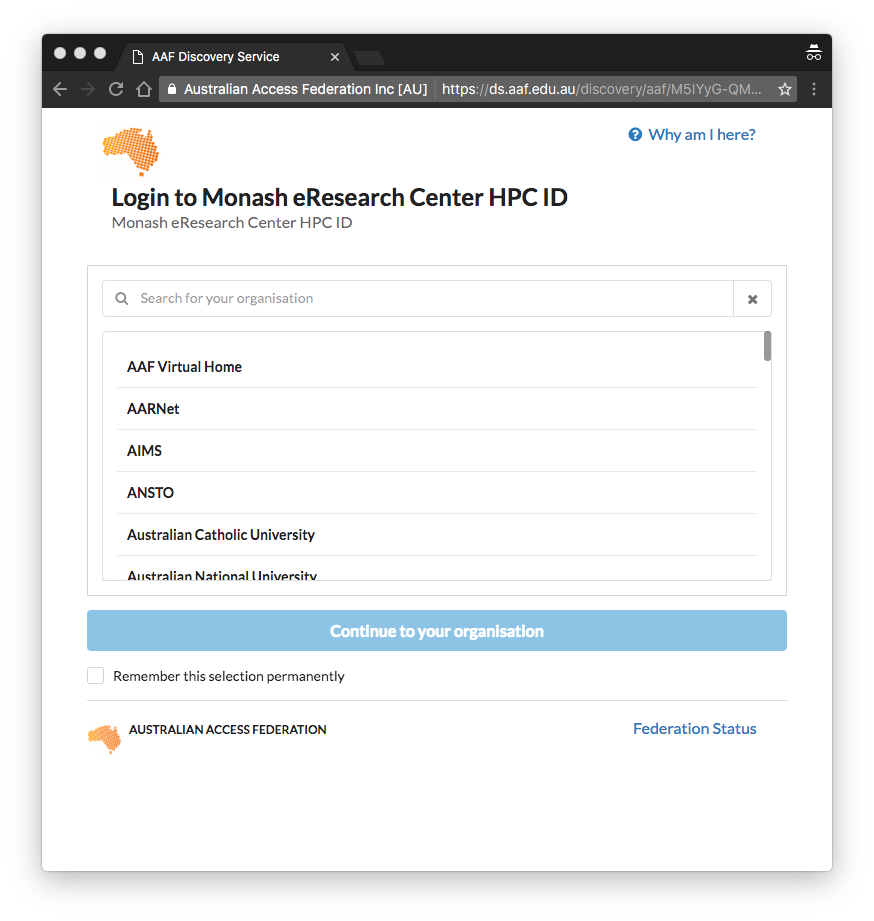
You will be presented with the login form for the selected organisation. Enter your authentication credentials for your organisation. The image below demonstrates the Monash University login service.
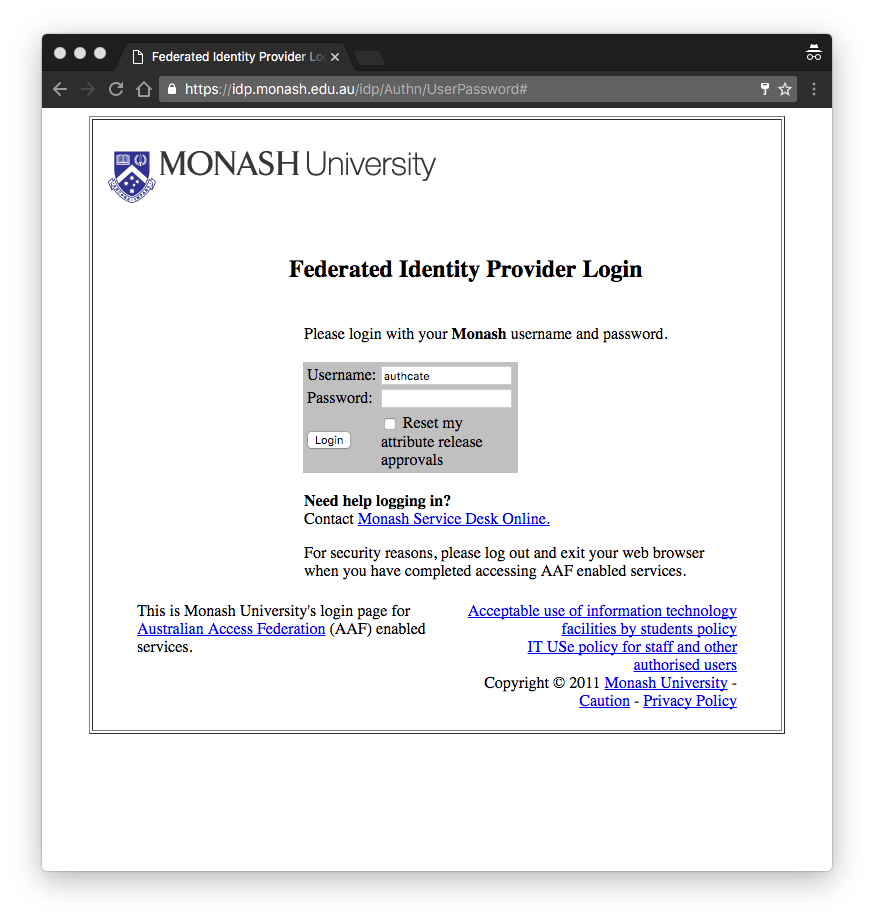
The first time you attempt to access the HPC ID service it will ask you for permission to access the information provided by your organisation's login process (typically your name and email address). This information will be used by the HPC ID service to authenticate you and create your HPC ID account. The form may also provide you with a range of release consent duration periods, in which case you should select one and select the Accept button to proceed.
2. Create a MonARCH account
Once you've logged in to the HPC ID system you can begin the process of creating a MonARCH user account.
Select a username that will be used for your MonARCH account from the options available in the drop down list. Hit Select.
You will access your account on the HPC ID system with your organisational credentials, but may have a different username and password for your MonARCH account.
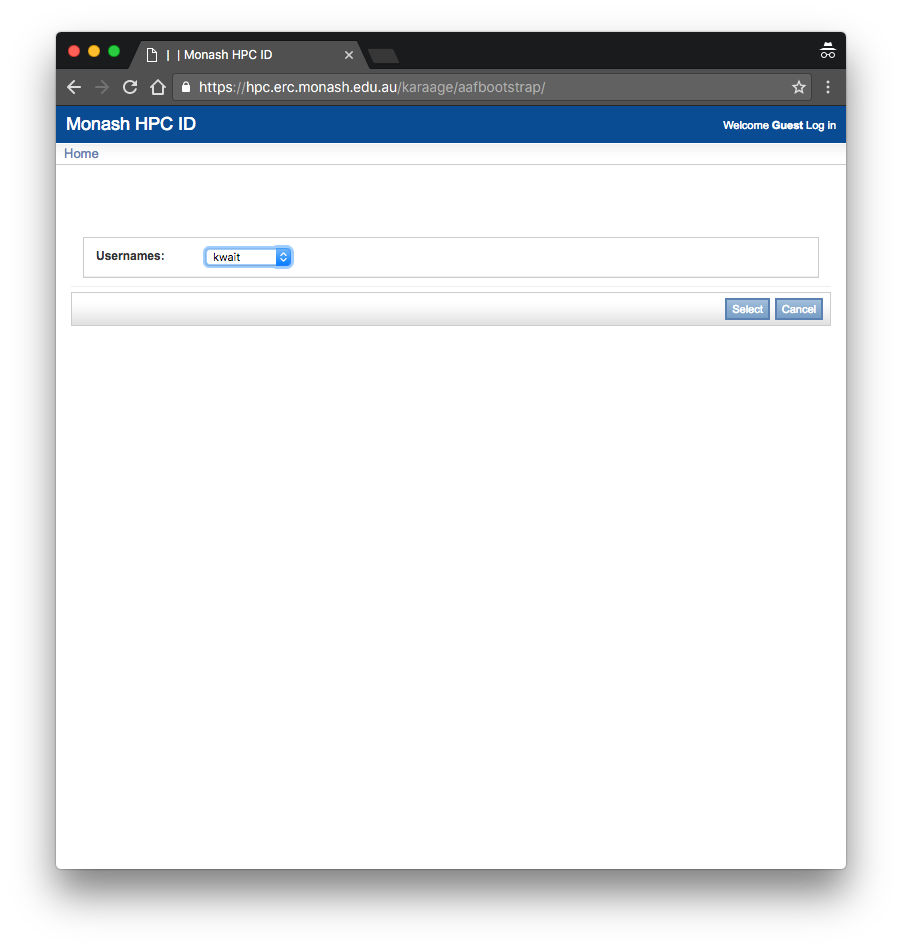
The next screen is your HPC ID account's home page.
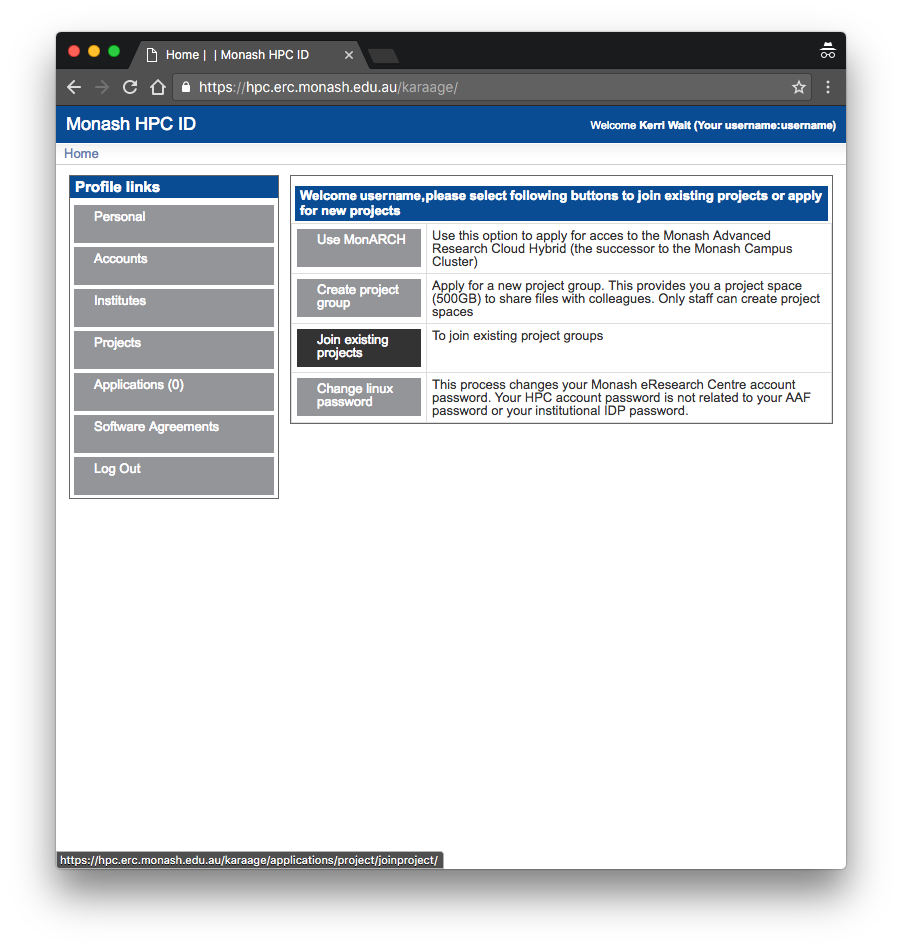
3. Create or join a MonARCH project
You require an active project in order to access MonARCH. MonARCH projects have codes, typically in the form of ab12, or character character number number. If you have been provided with a project code, click on the Join existing projects button and enter the code in the search field. If you do not know the project code, consult your project leader.
If you need to start a new project: https://docs.google.com/document/d/1hPsMQQmsUF3LgcWGPqO_yZi984Wg-mYih46uTLKDkIQ/edit?usp=sharing.
MonARCH projects may only be led by Monash researchers. Non-Monash researchers can only join existing projects.
Only Monash PhD/RHD students and staff members can apply to create projects; if you are undergraduate or masters student, ask your supervisor to apply for a project.
4. Set your MonARCH account password
Select the option below that applies to you to proceed and set your MonARCH account password.
I created my account via the HPC ID system
If this is the first time you have requested a Monash HPC cluster account through the HPC ID system, you will have to set your MonARCH password in order to log in to MonARCH. Note that this password is NOT the same as your organisational login password, it is specific to the HPC systems. Never disclose your password to anyone, including the HPC helpdesk! To change your password, select the Change Linux Password button in the right hand panel of your account Home page. This is your HPC password, to be used for HPC services including SSH access for MonARCH (i.e. once your request for an account has been approved). Note that we do not store your organisational password through the AAF login.
I requested my account via email
If you submitted your request for an account via email, the HPC team will have provided you with your username in the email response to your request. To get your password, you must contact the helpdesk.
The HPC team strongly recommend you change your preset password at the earliest opportunity. There are two ways to change your password:
- Log in to MonARCH using SSH and change your password using the
passwdcommand - Connect to MonARCH using Strudel desktop client, open a terminal and
use the
passwdcommand.
5. Log in to MonARCH
Once your account has been provisioned you will receive an email from the HPC Helpesk with further instructions.
See also the Connecting to MonARCH<connecting> page, which includes instructions regarding software that
you may need to install in order to connect to MonARCH.
If you encounter any issues, contact the HPC helpdesk.
Request a MonARCH account via email
You should only use this option if your organisation doesn't display in Step 1 above. Email the HPC helpdesk with the following details:
- Subject line: Request for account on MonARCH
- Your full name
- Your organisational email address
- Name of the organisation
- Contact number (office telephone)
- Your preferred username (this should be based on your name, e.g. jsmith, jocelines, smithj)
- Project code for the project you wish to join (if known)
You will receive an email response within two business days. If your request has been approved, the message will include your new MonARCH username. To get your password, you must contact the HPC helpdesk.